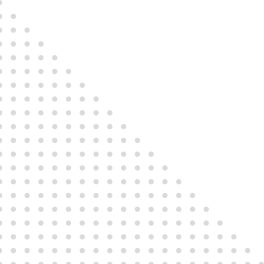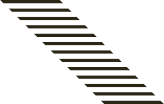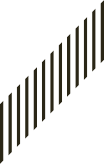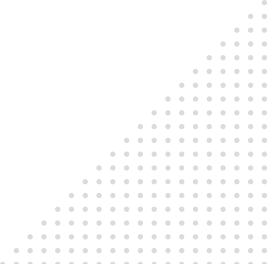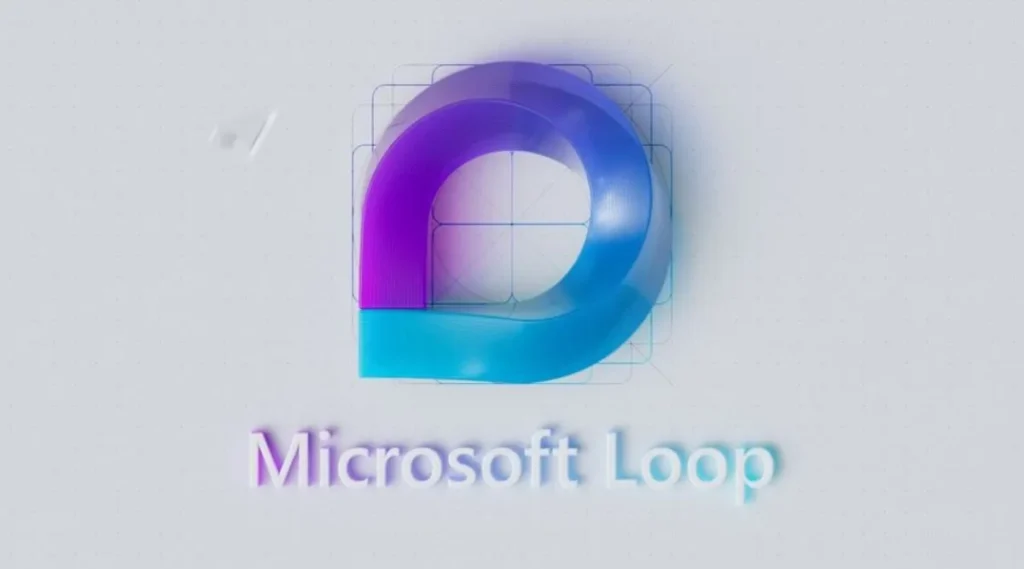
Loop is a collaboration app in the Microsoft 365 product suite designed to enable remote collaboration across all 365 apps. It consists of three main elements: loop components, loop pages, and loop workspace. Loop components are document elements like checklists, bullet lists, or paragraphs that can be edited in isolation, but updated in real time wherever the original document is stored. For example, if you need someone to review just one paragraph, you can send that one paragraph in Outlook, the recipient can make changes to the component that immediately reflects in the original Word document.
Loop pages are essentially blank canvases that you can insert live data and components into and collaborate on in real time. Workspace support both asynchronous and synchronous collaboration depending on what your team needs.
Four Use-Cases to Simplify Task and Work Process:
1. Real-Time Collaboration
To jot down the ideas One Note is ideal and can be used for keeping track of things or thinking through problems. Under shared workbooks, edits don’t sync automatically, so if you are working with someone else on the same notes at the same time, then good luck. With Loop you can get updates in real time and it can live where you work. This makes it the best practical place for organizing the ideas of everyone in your organization. Loop also gets comments and reaction features too! Now no more writing is required over your colleague’s edits; write a comment, reply to a statement, and make decisions faster.
2. Template Use
Loop has pre-built templates for different pages and workspace. The components are also dynamic, serving many functions such as a progress tracker, a task list, and a voting table. This means, no matter how you collaborate, your team can get to work right away without worrying about formatting.
3. Organizing Information
You probably know that One Note is good at organizing information hierarchically. You can create multiple levels of notebooks, pages, and sub pages. Loop uses the same organizational structure as One Note, but one-ups One Note with access to that hierarchy.
You must have spent time shifting through different One Note pages and notebooks to write? With loops, you don’t have to remember where a component is actually stored, just find it where you last saw it. If you were @mentioned, you will have an email with a Loop component.
4. Responsive Delegation
How about creating a to-do list in One Note? Sure there’s the to-do tag, but that’s just a static checklist. With loops, you can do much more:
- Create a task list that can be revised, added to, and checked off by numerous individuals at the same time.
- @mention the person who is responsible for a task and send them a notification
- Set a due date, alerting the responsible person as it approaches
- Add status tags to make sure people get help when they need it
What’s next with Loop?
Loop is a new application, it integrates well into Microsoft 365 and is ready to grow with other Microsoft tools. The most recent updates to Microsoft Loop improve productivity and collaboration across digital devices. Microsoft Loop’s easy-to-use interface significantly improves company collaboration and simplifies tasks.